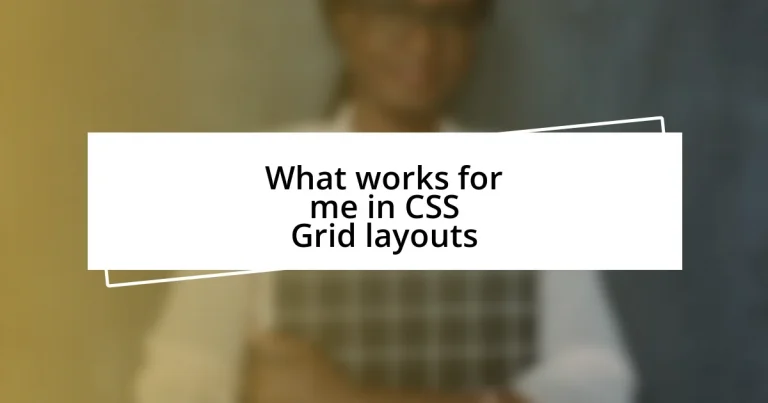Key takeaways:
- CSS Grid enhances layout design through intuitive control over rows and columns, promoting ease of use and flexibility in creating complex designs.
- Key benefits include two-dimensional layout capabilities, improved responsiveness with the use of fractional units, and cleaner HTML structures that increase maintainability.
- Challenges such as browser compatibility and grid alignment intricacies can be overcome by experimenting, utilizing dev tools, and developing reusable grid templates for consistency and efficiency.
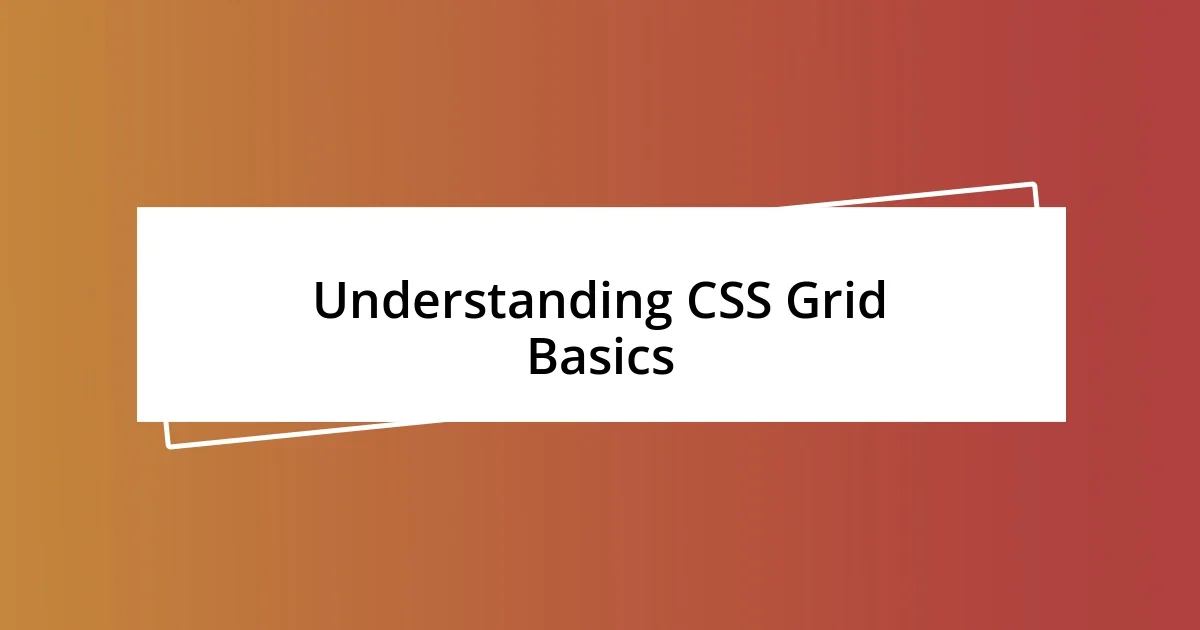
Understanding CSS Grid Basics
CSS Grid is one of those game-changing tools that can truly elevate how we build layouts. I remember the first time I used it; I was struggling with a complicated design, and switching to Grid felt like switching on a light in a dark room. Suddenly, everything clicked into place, allowing me to control the layout with ease and precision.
Understanding the core concepts of CSS Grid—like the grid container and grid items—sets the stage for smoother design processes. Think of the grid container as the canvas, where you can define rows and columns that hold your content. Have you ever tried to organize a chaotic bunch of elements? Grid made it feel like I was arranging objects with a magnet; everything just snapped into place effortlessly.
Once you grasp the basics, like using grid-template-rows and grid-template-columns, you can create complex layouts without breaking a sweat. This flexibility is incredibly empowering; I often find myself rearranging components on a whim, testing new ideas without fear of messing up the entire design. Isn’t it exciting to visualize your layout evolving just by tweaking a few lines of code?
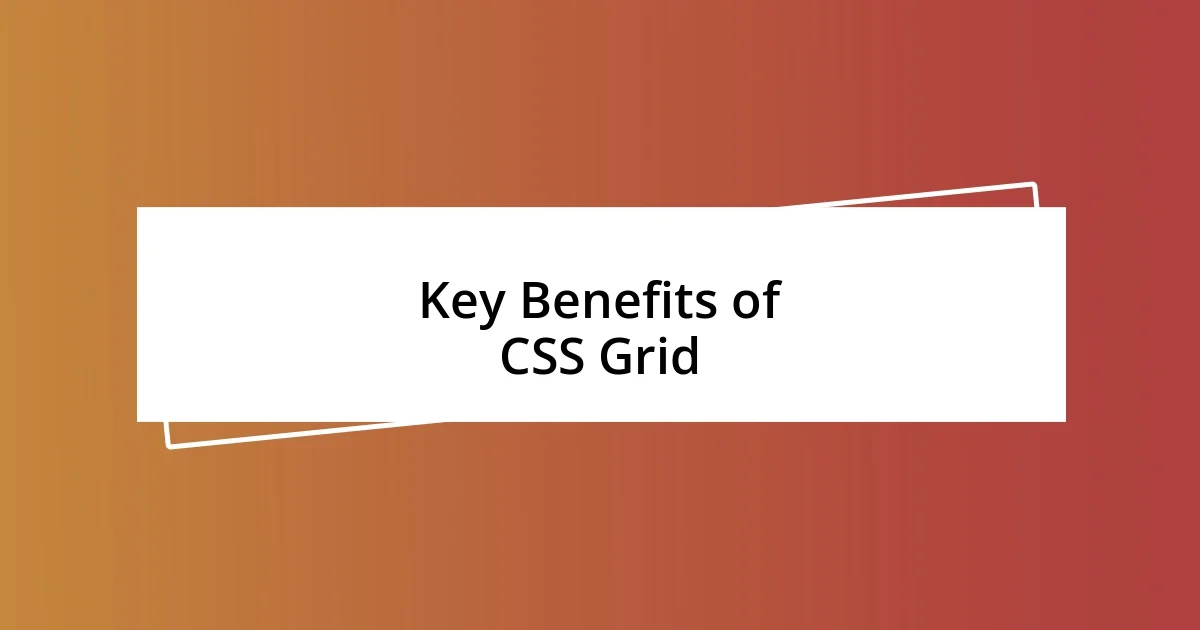
Key Benefits of CSS Grid
CSS Grid brings unparalleled structure to my web design projects. I often think back to when I was juggling various styles and positions using floats. It felt like trying to balance a stack of plates; one wrong move, and everything would come crashing down. With Grid, that anxiety is lifted. It allows me to define a two-dimensional layout with clear, responsive control, making it much easier to manage complex designs.
One standout benefit of CSS Grid is its responsiveness. Whenever I build a layout, I find myself excited by the prospect of using the fr unit, which distributes space in a manner that’s both intuitive and efficient. I remember creating a photo gallery that adjusted seamlessly across devices; it was incredible to see how neatly the images rearranged themselves without any extra media queries. That degree of responsiveness truly enhances user experience, which is something I always strive for in my work.
Additionally, Grid supports a more semantic structure for my HTML. Instead of relying on multiple <div> elements to create layout components, I can use fewer HTML tags while still achieving a clean output. I recall a project where I replaced nested flex containers with a simplified Grid layout. The result was not just cleaner code, but also a significant boost in maintainability for future updates. This streamlined approach resonates with my desire for efficiency in both design and development processes.
| Benefit | Description |
|---|---|
| Two-Dimensional Layout | Ability to control both rows and columns easily. |
| Responsive Design | Layouts adjust smoothly across devices using grid units. |
| Cleaner HTML Structure | Reduces the need for excessive divs and improves maintainability. |
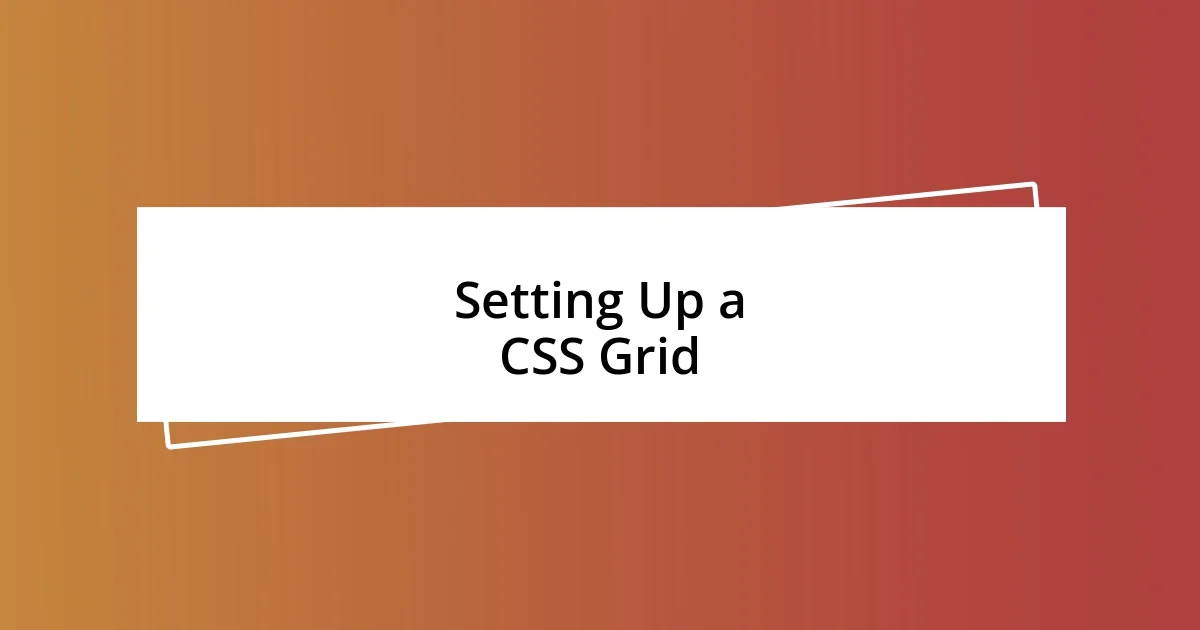
Setting Up a CSS Grid
To set up a CSS Grid, the first step is to define your grid container. I often find it exhilarating to use the display: grid; property because it immediately signals that I’m stepping into a more organized design realm. From there, I define my rows and columns, which literally shape the space my content will occupy. It’s a bit like outlining a room before filling it with furniture—knowing where everything will go makes the entire process smoother.
Here’s a quick checklist to get you started:
- Declare the Grid Container: Use
display: grid;on the parent element. - Set Row and Column Sizes: Define using
grid-template-rowsandgrid-template-columns, using units likepx,%, orfr. - Place Grid Items: Use properties like
grid-columnandgrid-rowto position elements. - Customize Gaps: Utilize
grid-gapto define spacing between rows and columns. - Responsive Adjustments: Consider using media queries to modify the grid for different screen sizes.
I remember a specific project where I was designing a landing page. Once I set up the grid, it felt like I had a roadmap for my content. I could experiment with various layouts, shifting elements around until it felt just right. The visual space I created not only enhanced the user experience but also sparked my creativity. It’s moments like these that remind me just how powerful CSS Grid can be!
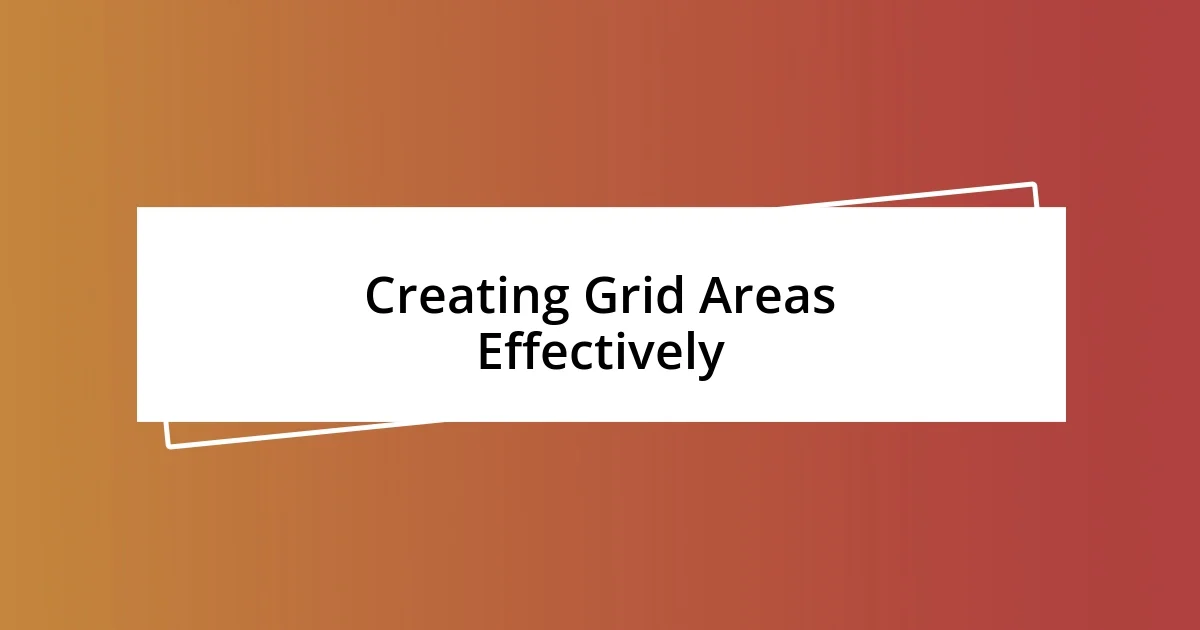
Creating Grid Areas Effectively
When creating grid areas, I find it essential to visualize how I want my layout to function. My approach often involves sketching out the design on paper before diving into the code. This might seem old-fashioned, but trust me, it really helps me conceptualize the grid areas more effectively. I once mapped out a complex dashboard layout, and defining distinct zones for navigation, content, and sidebar made all the difference. It’s as if having that clear visualization allowed me to breathe life into my design.
Utilizing the grid-template-areas property has become a game changer for me. By naming my grid areas, I can easily rearrange them without making significant changes in the CSS. For instance, I remember working on a project where I had to pivot between different layouts for various screen sizes. Being able to simply swap area names in the CSS made that process seamless, almost like rearranging furniture in a room without lifting a single piece. How much easier would your life be if you could change your layout with just a few words?
One tip I swear by is ensuring that my grid areas are meaningful and intuitive. Elements like headers, footers, and main content areas should be easily identifiable, both in the code and visually. For example, I made a deliberate choice to name a grid area “hero” for a large banner image, which not only clarified my intentions for the layout but also made it easier for my teammates to understand the design rationale. It’s a small touch that can significantly improve collaboration and clarity—I love how it keeps everyone on the same page.

Responsive Design with CSS Grid
Responsive design with CSS Grid is incredibly gratifying for me. When I first began incorporating media queries, I was amazed at how effortlessly my layouts transformed across devices. I distinctly remember crafting a portfolio site. I initially built the grid for desktop, only to watch it adapt so beautifully on my phone. Suddenly, what seemed like a daunting task turned into a delightful experience, as I saw everything fit perfectly without any visual compromise.
Another aspect I’ve come to love is utilizing the repeat() function alongside auto-fill or auto-fit. This makes responsiveness a breeze. I once created a gallery where the number of columns adjusted based on the available width—everything flattered to fit! Watching the grid automatically accommodate different screen sizes and orientations felt almost magical. It raised the question: how often do we overlook the potential for effortless adaptability in our designs?
Lastly, I’ve learned the value of using fractional units (fr) for distributing space effectively. For instance, in a recent project, I dedicated one fr to my sidebar and three fr to my main content area. This decision not only maintained visual hierarchy but also ensured that no matter the screen size, the layout felt balanced and intentional. It’s a subtle yet powerful choice that emphasizes how strategic we can be in maximizing usability while keeping aesthetics in mind—what more could we want from our design tools?
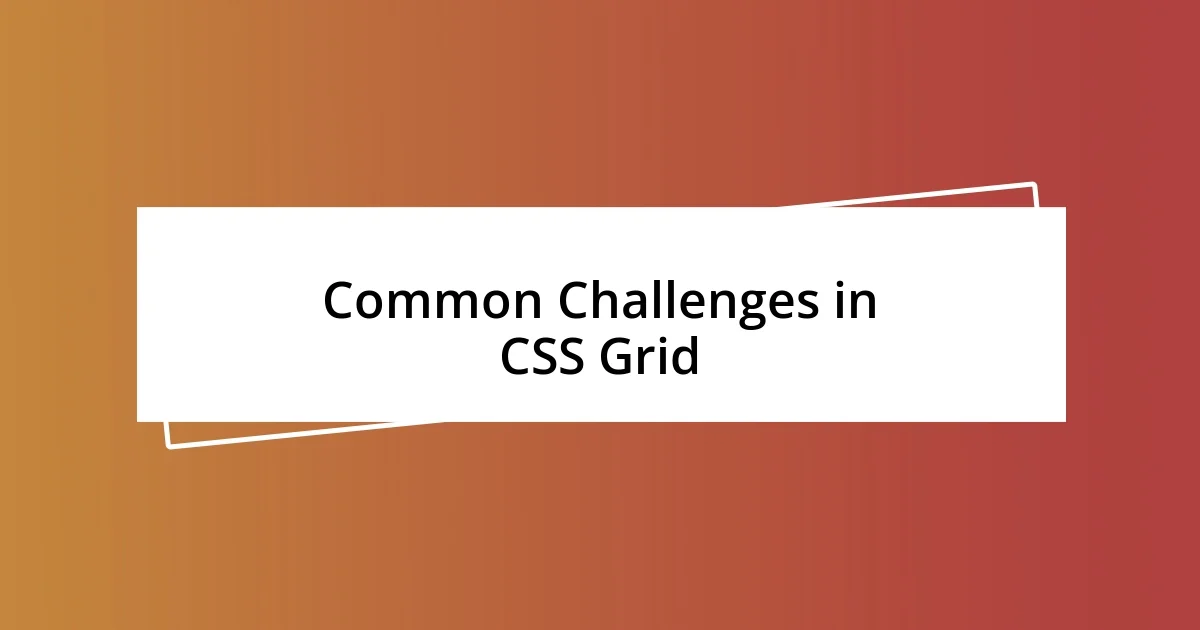
Common Challenges in CSS Grid
One challenge I’ve frequently encountered with CSS Grid is browser compatibility. Even though modern browsers largely support CSS Grid, I’ve had moments where certain features didn’t work as expected on older versions. I remember a frustrating experience tweaking a layout only to find out it looked entirely different on a colleague’s browser. It’s a reminder that we can’t rely solely on cutting-edge designs, especially when our audience may not be using the latest tech.
Another hurdle is grasping the intricacies of grid alignment and spacing. At first, I was overwhelmed by properties like align-items and justify-content. In one project, I mistakenly set the grid items to stretch across the entire area, creating a visually chaotic effect. It took some trial and error—and a fair bit of head-scratching—to understand the importance of thoughtful spacing. How often have we rushed through alignment, only to wish we had taken that extra moment to refine it?
Perhaps one of the most perplexing aspects is managing complex layouts with nested grids. When I first attempted to create a grid within a grid, my brain felt like it was doing somersaults. I vividly recall tackling a design that required sub-grids for additional functionality. Getting the parent-child relationships right was a learning curve. It raised the question: why does something so powerful feel so daunting at times? I suppose it’s about balance—embracing the challenge and finding joy in mastering these intricate layers of design.
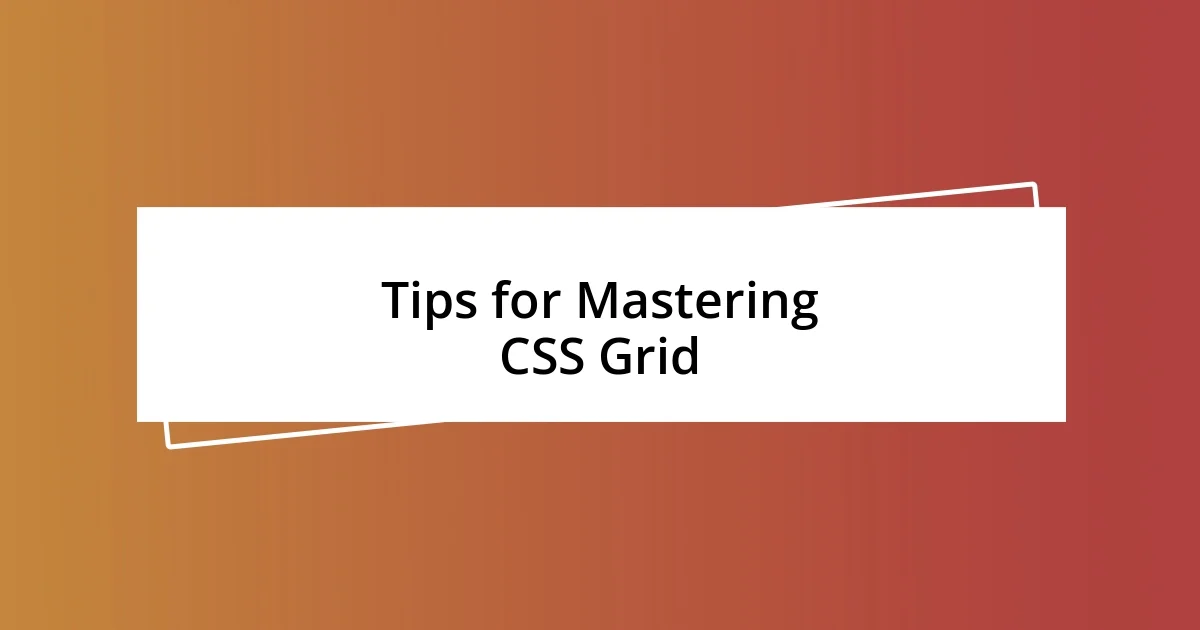
Tips for Mastering CSS Grid
When diving into CSS Grid, my first tip would be to start with a playful mindset. I remember a time when I was experimenting with a layout for a client project, completely free from the constraints of perfection. I encouraged myself to rearrange elements, treat the grid like a puzzle, and discover combinations that felt intuitive. Have you ever noticed how an experimental approach can lead to unexpected breakthroughs? That’s exactly what happened for me.
Another essential tip is to utilize the built-in dev tools effectively. I can’t stress enough how these tools transformed my understanding of the grid system. Recently, I spent hours tweaking a layout, only to realize I hadn’t fully explored the dev tools’ grid overlay feature. Once I turned it on, I was able to visualize the grid’s structure and make swift adjustments. It felt like flipping on a light switch—suddenly, everything clicked into place. How often do we overlook the resources at our fingertips?
Lastly, embrace the art of creating reusable grid templates. In one of my favorite projects, I crafted a set of layout templates that I could easily plug into various designs. This not only streamlined my workflow but also established a consistent aesthetic across different sites. It was a game-changer! Imagine if you had a toolbox of styles that you could whip out effortlessly. Isn’t it comforting to know that with a little planning, you can reduce design fatigue and maintain creativity?